 Configuring
the scripting tool for NT4 Remote Access Services (RAS).
Configuring
the scripting tool for NT4 Remote Access Services (RAS).
 Using
the NT4 RAS scripting system.
Using
the NT4 RAS scripting system.
This is
for users of Windows NT4 who wish to automate a terminal window
login via the scripting facility. Before continuing you will
need to know: your user login name* and your password. If you
do not know any of these details then please contact Customer
Services on 0870 909 8200 who will be able to advise you.
You are
advised to read these instructions carefully before actually
undertaking the following procedures.
* Referenced
as <USERID> below.
 Stage
1: Obtaining the 'Mosnt.scp' script.
Stage
1: Obtaining the 'Mosnt.scp' script.
A: Getting
the 'Mosnt.scp' file from Ministry of Sound.
- A pre-configured
login script of the name Mosnt.scp is located on Ministry
of Sound's CD-ROM.
- This
file is available from
/win9x _NT/utils/scripts/mosnt.scp
B: Installing
the 'Mosnt.scp' script into RAS.
- This
file should be saved into the default directory of;
<drive>:\winnt\system32\ras
(Where <drive> is the drive letter upon which
the NT4 system is installed.)
N.B.
If the Mosnt.scp file is saved in any other location during
the download process, copy the Mosnt.scp file into the above
directory using the Windows NT Explorer. Please refer to your
NT4 documentation for help on this process.
 Stage
2: Using the 'mosnt.scp' in RAS.
Stage
2: Using the 'mosnt.scp' in RAS.
Using
a dial-in script in NT4 Remote Access Service requires no
further configuration other than specifying the script to
use. Following the below procedure will allow you to configure
a previously installed Mosnt.scp script file into your Remote
Access connection.
- Double-click
My Computer on your Windows NT Desktop.
- Double-click
the Dial-Up Networking icon.
- Ensure
that the 'Phonebook Entry to dial' entry displays your MinistryOfSound
connection details.
- Click
the More button and select Edit entry and modem
properties.
- Select
the Script tab and highlight; Run this script.
- From
the drop-down menu select and click;
<drive>:\winnt\system32\ras\Mosnt.scp
(Where <drive> is the drive letter upon which
the NT4 system is installed.)
- Click
the OK button to save settings changes and return to
the new Phonebook Entry configuration.
N.B.
The mosnt.scp script takes references for USERID and password
from the standard NT Connect To box that appears when
RAS is first invoked. If your password is saved and is shown
as being incorrect during the login process you will need
to Unsave password, via the Security Tab in
the Phonebook Entry properties, and re-enter your correct
details for a full automatic login. Please refer to your NT4
documentation for further help on this process.
|

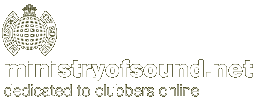

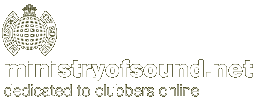
![]() home
home![]() Server Settings
Server Settings![]() Configuring Dial-Up Networking
Configuring Dial-Up Networking![]() Configuring Outlook Express Mail & News
Configuring Outlook Express Mail & News![]() Multiple E-Mail Accounts in Outlook Express
Multiple E-Mail Accounts in Outlook Express![]() Configuring RAS under MS Windows NT4
Configuring RAS under MS Windows NT4![]() Configuring MS Exchange Mail
Configuring MS Exchange Mail![]() Using Remote Mail to Retrieve Mail
Using Remote Mail to Retrieve Mail![]() Installing Win '95 Dial-Up Scripting Tool
Installing Win '95 Dial-Up Scripting Tool![]() Configuring the Scripting Tool for NT4
Configuring the Scripting Tool for NT4![]() Uploading to Free Web Space with Terrapin FTP
Uploading to Free Web Space with Terrapin FTP